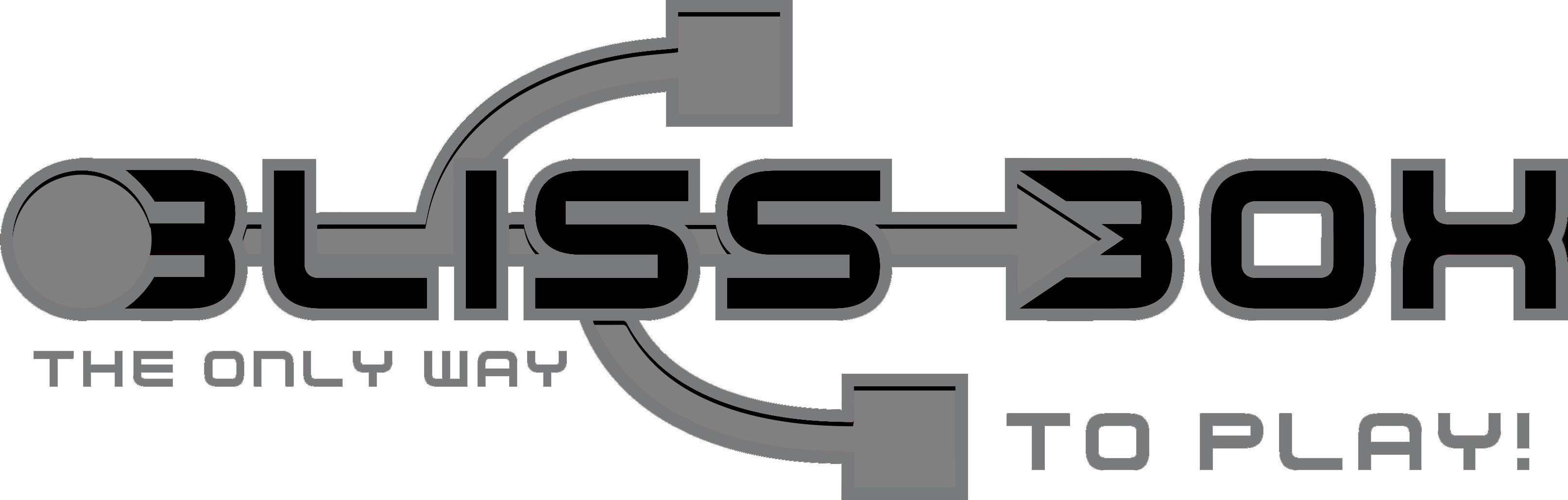The Bridge

The Bridge Connects a 4-play in single mode or Gamer-Pro and sends controller data to a console. The Bliss-Box Gamer-Pro and 4-Play are USB devices that are intended for a USB host. However in the same way the BlisSTer works, all Bliss-Box devices can speak a universal protocol over two wires. The communication can take place over the USB lines without disturbing USB hardware. When you connect the Bliss-Box Bridge to a Gamer-Pro or 4-Play, it begins sending controller data at a fast rate of 500us per request. That is twice as fast as the fastest USB poll-rate. The Bridge takes this data and then speaks to the console. The console now controls the polling rate (typically 16ms) and while the console waits for the next poll, the Bliss-Box gathers the payload.
So what does this mean? It means you can use any controller you want, on any console... It's like the cronusmax for retro controllers.
Please know that there are limitations, if for example a game wants to spam the real controller for data, and does not relax, the Bliss-Box will not have time to reply (its not a real controller, it's emulating it). This is never really needed on a console without good reason (i.e. light guns). Though we have seen this happen in some menus and in some the games like Game cube's 007. Up to this point, games tend to poll regularly, so no issues during game play. It this does occur, this will prevent the Bridge from working, thus peripherals (i.e light guns) can not be emulated. If a compatibility chart is needed, it will be hosted here. So far, in beta, this has not been a concern.

Getting Started
So you have a Bridge, a Gamer-Pro or other LLAPI device, and a ton of dongles and controllers now what? The first thing you need to ask yourself is are you an old school gamer or a new school gamer. There are two main ways to use the Bridge 1) Console mode or 2) USB mode. Obviously some older console use USB but we had to draw the line somewhere. The Bridge can not hold all USB information on its tiny chip but It can for non USB consoles. So first pick one. You can always re-flash if so desired.
Console mode
In this mode the Bridge will detect the console. Plug in the controller to a LLAPI device like the Gamer-Pro, then plug it into the Bridge, flashed with the console code. Now you can use it on a console. When you plug it into a console it powers up, and does its logic. Power-on->Detect controller-> detect console-> emulate... Give it a few seconds to do this before you go pressing buttons, three should do it. Note the special modes below in this documentation.
USB mode
To use a USB mode you flash the chip with the firmware you want to use. There will be many USB modes to choose from. In some cases you may want to experiment for the best firmware. Like when using the Atari Game Station we found the Switch firmware worked best.
Changing modes.
At this time you must use a command line tool or the assisted BBFlash tool. The firmware links will be listed below. As well as the tool. Plug in the Bridge via the provided dongle. Press the boot loader button once and let go, then erase and flash.
Command line examples.
Example erase command c:dfu_programmer atmega32u4 erase
Example flash command c:dfu_programmer atmega32u4 flash myflash.bin

The flash files are below. Always use the latest version unless you want to experiment or are having issues. the DFU page for command line flashing is here If you have problems with the DFU let us know. We do not maintain it.
Using the GUI flasher tool from Bliss-Box.
Alternatively there is a graphical interface to the DFU. Itis the same process using the same executable but it is called via the GUI flash tool. This is found on our download page.
General Usage
The Bridges is powered up by the console unless otherwise specified. When first plugged in (if using a non USB console) it will detect the console. During this time you should not be using the controller. Otherwise, the Bliss-Box may mis-detect its controller. The best rule of thumb is to wait 3 seconds after you plug it in. If something does not work, unplug the Bride from the console and plug it back in and waiting 3 seconds again.
Supported Consoles: (Note this list will grow as consoles are added to the firmware)
|
USB based |
Non USB based -download- |
||||||||||||||||||||||||||||||||||||||||||||||||||||||||||||||||||||||||||||||||||||||||||||||||||||||||||||
Planned |
Planned |
||||||||||||||||||||||||||||||||||||||||||||||||||||||||||||||||||||||||||||||||||||||||||||||||||||||||||||
The Bridge includes an HDMI to USB. Like the Bliss-Box adapters, the universal connector will be HDMI and labeled as Bridge.

The D.I.Y cable info
Any breakout board should work Follow these pinout guides All console ports images are console facing.
In all cases the power line is the highest voltage provided form the console. For example PlayStation has both +3 and +7 or GC has both +3 and +5. There are console that have no power and an external power is needed. Also sometimes a pin short key is needed. Some cable require resistor, it is suggested to use them.
User documentation.
The information within this document is written to the latest firmware. Older firmware may not work with some of these features.
The Bridge is intended to be used with any LLAPI compatible device. When used with Bliss-Box adapters you do have all the Bliss-Box adapter features such as turbo buttons, button swapping, alternative mapping, and more.
Set up.
The Bridge is designed to work from the default config. If you altered any of the adapter configuration it may not act as intended. It is suggested to restore defaults from within the API tool first. And also set all controller ranges ( where applicable ) to ful range using "Set Stick Range".
Mapping modes.
The Bliss-Box adapters have built in alternative mappings modes that the Bridge can use. You can also change between them if desired. Refer to the adapter documentation for more information. The Bridge knows the console, and also the controller you are using. When you swap out a controller or first plug in the Bridge to a console it will look for the controller type. For example, if a diamond controller is detected and a 3/6 button console is in use, it will auto activate the alt mappings mode. If L and R are present, the north most buttons on the diamond controller become the middle top 3rd row. L is the first and R is the 3rd. The West, South, and east button are mapped to 456. This images shows the mapping arrangements

Global options.
The BBFlash lets you specify advanced options.

These options are experimental but do work, when the roles of these options because prevalent, that info will appear here.
In addition to these options, special combo buttons may be needed for one off situations. Below are a list of these options. More options may be added later.
Two button rotation mode:
Using a 2 button controller defaults to south and east buttons. for example a NES A and B, map to SNES A and B. but there are many situations where west and south are desired, for example NES A and B mapping to SNES Y and B. To enter this mode press the two main buttons select and start all at the same time.
Global mode combo (GMC) :
Some of the mode below will refer to the global mode combo. For quick reference it's. 4 face buttons and left shoulder, enable / down depending.
Simulate Snes Select:
If you do not have select, you can emulate the button with start + L + R
Saturn Twin Sticks:
To active Twin sticks use the (GMC) mode, all 4 face buttons and left shoulder, plus up to enable or down to disable.
Saturn force mouse mode:
To enter force mode use the, press A.B.C and then dpad Left or Right. This is a one way mode, reset to exit.
Cables
The Bridge requires a cable for use with a non usb console. These cables can be made or purchased. If you are skilled follow the guides here. Or look at the store for "Bridge" cables. Do not use Adapter cables, Bridge cables have a white sleeve for easy identification.
Cables in Green on available for purchase
Cables in Orange are in production
Cable #1 - Used for the NES
Cable #2 - Adapts NES to SNES: Pass thru kit, you need both for use on SNES
Cable #3 - Game Cube
Cable #4 - Adapts GC to n64: Pass thru kit, you need both for use on N64
Cable #5 - Play Station and PS2 as well as PS ONE
Cable #6 - Saturn
Cable #7 - Wii remote, Snes Classic, Nes Classic
Cable #8 - Dream Cast
Cable #9 - Atari 2600, Atari 7800 ( may work on may atari based systems )
Cable #10 - Intellivision, ColecoVision ( external power is needed )
Cable #11 - Sega ( this is a special dongle for sega 3 / 6 button only.
Cable #12 - In line USB power adapter. To supply power to cables that need it.
Cable #13 - 3dO, sega (XE-1 AP only)
Cable #14 - PC Engine or the small TG16 connector. Do not use on CD-i
Cable #15 - TG16 or the LArge TG16 connector.
Cable #16 - Atari 5200
Cable #17 - Jaguare
Console Specific Information
NES: The NES should treat all game pads as if it were a NES pad. For Arkanoid paddle mode, it looks for movement from one of the analogs. Note that the console requires that game pad to be in the player 2 port for paddles to work. No Gun, R.O.B, or Power pad support at this time.
SNES: The SNES will treat all game pads as if it were a SNES pad. For SNES Mouse games, the Bridge detects movement from one of the analogs on in games that support Mouse. The Rightmost stick is for low sensitivity games. It also reacts to the absolute position. If you stop moving the analog stick the mouse will stop moving. The Left stick is for higher sensitive moments such as Arkanoid. If the stick is all the way left the game will think the mouse is still moving left as with right movement to prevent stalled movement. The L and R buttons suppress analog reading. So if you only want to read from the left stick and not have the right stick interfere, hold down the left trigger (likewise; use the right to suppress the left analog). A is set to the mouse left button, and start is set to mouse the right button. If a controller is in digital mode, or has no analog sticks or dials, the game will not look for the analog data and assume its a SNES pad. Mapping will be according to layout so a sega X,Y will map to Snes Y,X. Some games may feel better with 3 rotations applied. Use the combo or the flash GUI if that is desired. If you use a pad with no sellect, press start + L and R ( triggers work too ) to simulate select.
N64: At this time the game assumes a N64 pad is being used. Future peripherals may be added. Any digital controller will output its D-Pad to analog movement. If you are using a 4 button controller the button at west and north ( y,x) can be used to change the D-Pad operation. If west (y) is being pressed the D-Pad is mapped to the N64 D-Pad, if north (x) is being pressed it's mapped to c-buttons. When a 6 button controller is in use the layout is the same as a N64 (3 top buttons, 3 bottom buttons) and D-Pad is not used. Please take note that lots of homebrew games use the d-pad to navigate. So if you use a 4 button the you will need to press Y and use the d-pad. This is not possible with a 3/6 button.
3D0: When connected via a d-pad only controller, the Bridge will emulate a digital controller. When an analog controller is plugged in, it does the same but if the left stick is exercised it becomes an analog controller. If you need to kick back out of analog mode, use the Bliss-Box reset. If the controller has a digital analog mode, you can use that to toggle back and forth. Most all 3d0 games will ignore inputs if you attach an analog controller. So it is for this reason, that the default mode is digital. There is no mouse support as there is no clear advantage. Using any analog stick to output as a mouse will have the same effect as outputting as a Analog device. Mouse support could be added but didn't seem relevant.
GC: At this time the game assumes a game cube pad is being used. Future peripherals may be added.Note some games like 007 may poll the controller so fast that the Bridge has a hard time keeping up. It is normal to see some glitching in menus where that occurs. If you use a non analog pad use UDLR mode to change from d-pad to analog stick.
Saturn: When connected via a d-pad only controller, the Bridge will emulate a digital mode. For the 3d stick emulation press A,B,C and D-pad up. If the controller has a digital analog mode, you can use that to toggle back out. But to re enter 3d mode you need to repeat the combo. Many Saturn games will ignore inputs if you attach an analog controller. So it is for this reason that the default mode is digital. For mouse operation There are 3 modes; forced, dials, and dedicated. Any controllers such as the pippin, wii uDraw tablet, or DJ HERO, are assumed to be a mouse and will only work for mouse games. Controllers that have a dial or slider control (such as a paddle) will assume to be a mouse, and any analog controller can use force mode. To enter force mode, press A.B.C and then dpad Left or Right. Once that 4 button combo is seen, you are in mouse mode. If you want to exit this mode, reset the Bliss-Box, unplug the controller, or toggle to digital controller mode if the gamepad can do this). Emulating the mouse with an analog stick, although possible, it is quite difficult and not recommended. Emulating with (dial, and force), has a watcher for max limits. When you hit the limit of motion (stick/paddle all the way left, or all the way right) it tells the game you're still moving the mouse. Otherwise the controller would stop moving mid way in the game. The dedicated mode does not have limits and is by far the bestion option. Note about digital pads: most controllers do not have 6 face buttons with an L and R like the the Saturn does. Most all Saturn games use A,B, and C. The current mapping is a 4 face button controller (A,B,X,Y respectively) leaving out C and Z. C and Z are accessed via L and R. In "most" Saturn games L and R are secondary buttons so to access them, use d-pad up and C for R and dpad up and Z for L There is also a Twin stick mode, this is enabled and disabled via all 4 face buttons and left shoulder, plus up to enable, down to disable.
Here is a mapping example.

Sega Gen: A sega dongle is needed for this console. The default controller is a 3 button. The Bliss-Box will change to a 6 button pad if you press those x,y,z buttons. So for games that do not like 6 button pads, do not press them ;) It will revert back to a 3 button if the button is no longer pressed. So no need to reset the adapter. If you have a game that tries to detect a 6 button, then hold down x,y, or Z when plugging in the Bridge and adapter chain of devices. This tells the game its a 6 button and will work thereafter. If you use the 3d0 dongle then the Bridge forces to XE1-AP mode. To use this first start the game in normal 3 button mode, then plug in the 3d0 dongle and an analog stick. Now reset the game and the game will see it.
Butt layout
To use the right stick rotation, use A+B and then the d-pad for positive direction.
up normal
right 90
down 180
left 270
XE-1 AP supported game list
After Burner II - Working.
Ayrton Senna's Super Monaco GP II - Wrong region
Fastest 1 - Working.
Galaxy Force II - Working.
M.U.S.H.A. Working
Space Harrier does not work with Xe-1 pad, sources say it does?
Wii: Support for the wii mote and all Nintendo based mini consoles are supported. Nintendo did not intend for the consoles to use more then 3.3 volts or much greater poll then 20 mA. As such, the controller port can not always power the devices for the Bridge setup. Use the USB power cable. The wii firmware supports all the analog features of the enhanced (hi-res) wii protocol. the older non enhanced mode is not supported at this time.
Atari/7800/arcade/SMS: The Bridges has support for 7800 and atari consoles. This will also include The sega Master System and many atari clones. The cable does require a key and there is an alternative mode, via a second key. Production cables will have a switch or jumper.
Mode option ON:
Atari: Atari will work in this mode. For the atari flashback 9 consoles that try to detect paddles use this mode.
Sega Master System: SMS will work in this mode as well as the paddles
7800: This mode will constantly press both buttons. Could be useful if that was desired.
Mode option OFF:
Atari: Atari will work in this mode. but not for the Atari flashback that detects paddles.
Sega Master System: SMS will not work in this mode.
7800: Use this mode to get two buttons to operate.
When using the SMS and using any analog device, you can operate the paddle (HPD-200.). To do this, just press and hold any trigger button like L or R shoulder buttons. This tells the game to read the analog stick ( both right and left will work). If you attached a paddle or mouse like controller, it will detect and force the paddle operation.
PlayStation 1/2: The Play Station mode will detect if the console can support DS2 or DS1 and the console can set the analog digital mode. At this time all 4 pads are supported (DS1,DS2,Digital,Flight). Future release may support other peripherals. Changing the input modes or controller will act like pressing the analog button on the PS1/2 pad. To force NegCon mode use the (GMC). All 4 face buttons and left shoulder, plus down to return use this combo plus UP.
Jaguar: Jaguar code is considered beta. The chips in the Bridge can not fully support it. Not all games will work. At this time the only support for Jaguar is the normal digital pad. Many attempts to emulate the rotary were made but because of CPU limitations, there is no support. Multi threading will be required to allow reading. Sadly interrupts do not match the required rise-time to emulate the multiplexer. There is no planned support at this time. Keypad and all buttons are fully supported. Analogs are converted to digital so you can use pads like the 5200. When a controller with more than 3 buttons is used the code will controller it a jag pro controller. Mappings are as follows (starting with version 01009 on ward).

NOTE: Not all games use the same mechanism to gather data from the controller. As such, every game had to be tested. A game compatibility list may be up shown here in the future. As such the code for Jaguar got too big and was removed in versions after 01012. Use this link for Jaguar.
CD-i: Supports both joystick and mouse. The Bridge will look for analog movements and switch the emulation to fit the controller you are using. If it seems to be in the wrong mode just unplug to reset the condition. Pressing start on any controller puts the controller movement into fast mode. Press it again to slow back down.
TG16 / PCE: This is a digital pad only console. Both 2 and 6 button modes are supported. When you press the extra buttons, the Bridge tells the console you changed it. So if you play a game that does not support a 6 button mode, pressing a 3rd, 4 ,5 , 6th button will also not work. Though for any 6 button game this works fine. Both PCE and TG16 use the same code. There are adapters on the net for converting the connector types. They will work with the TG16 cables. Analog controllers are converted to digital. So you may use analog controllers.
Intellivision: This is a digital pad only console. It has a full keypad, 2 buttons on each side ( 3 actions two are shared ), and a 16 directional disc. The keypad is supported using any other keypad controller. The top buttons are the same physical button and both left and right buttons work ( so 3 total). The 'enter' maps to the lower right keypad or the start button. The 'clear' maps to the lower left keypad button or select. All 16 directions are supported via any analog controller. when using a D-Pad, only 8 are used.
Atari 5200: All keypad keys and side buttons are supported, as well as the analog stick. This mode forces UDLR mode as it would be useless with digital controller otherwise. This means d-Pad will work. Other controllers like paddles will work but the key thing about the 5200 is calibration. In this case no calibration is used. The range of the stick is based on digital info and tied to console ground as a reference. However if the paddles creep, you need to adjust. You can use the (GMC). This is the main 4 face buttons (typically A,B,X,Y ) + L trigger and up | down. A down is move calibration to the left ( decrease ). The Up increases it. Just like the console. Each time you press and release its incremented. There is also a reset, to reset the factory setting use d-Pad right with that combo.
Note: There is a button limitation. The 3 top buttons (start, pause, options), and all keypad buttons, will turbo but the side buttons will not. Meaning, pressing any of those buttons will rapidly press and release. This is because the console polls for these buttons full time. It does not take a break, and the Bridge needs to. Fortunately the side buttons do not poll, they are dedicated wires. So they will not turbo and are usable. As for the other buttons, they will work, but with this limitation.
Dream Cast: The dream cast currently will allow controller and mouse emulation. If a mouse controller is used like the Atmark, or a paddle, it tells the console to use mouse mode. If you want to use an analog controller as a mouse use the (GMC). Press the main 4 face buttons (typically A,B,X,Y ) + L trigger and up | down. A down is mouse mode, up is controller mode. Once the mode is forced it persists with controller swapping. To remove the forced mode, replug the Bridge from the DC port.This is also the quickest way to reset if things are not working right.
ColecoVision: The ColecoVision will allow controller and wheel (spinner) emulation. If a mouse controller is used like the Atmark, or a paddle, it tells the console to use the encoder wheel. Keep in mind games that use the Super action controller will be inverted from the wheel. Since the SAC has 4 buttons, you can use the (GMC) to invert the mode. Press the main 4 face buttons (typically A,B,X,Y ) + L trigger and up | down. The up is default, inverted is down.
General Usage: The Bridge is first loaded with the firmware of choice. USB consoles have their own respective firmware and the non USB base consoles are all under one firmware. Once that is loaded simply plug a capable LLAPI device into the USB female plug on the Bridge and then plug the Bridge into the console of choice. The white button on the Bridge is a toggle from operation to bootloader. One press puts you in boot loader operation. This will not work on a console and will cause the device to stop functioning. The bootloader mode is for firmware uploads via a PC. the only way to reset the Bridge when running in this mode, is to unplug it and plug it back in. The LLAPI device works as it is intended, independent of the Bridge but the Bridge does know if it is unplugged. They communicate over LLAPI. If you are having issues with the controller, consult the LLAPI device operation. The Bridge is a pass-thru so if you are having issues it may not be the cause of the problem. If the LLAPI is in question, first test it on its own USB mode.